Find Devices That Fit Your Needs
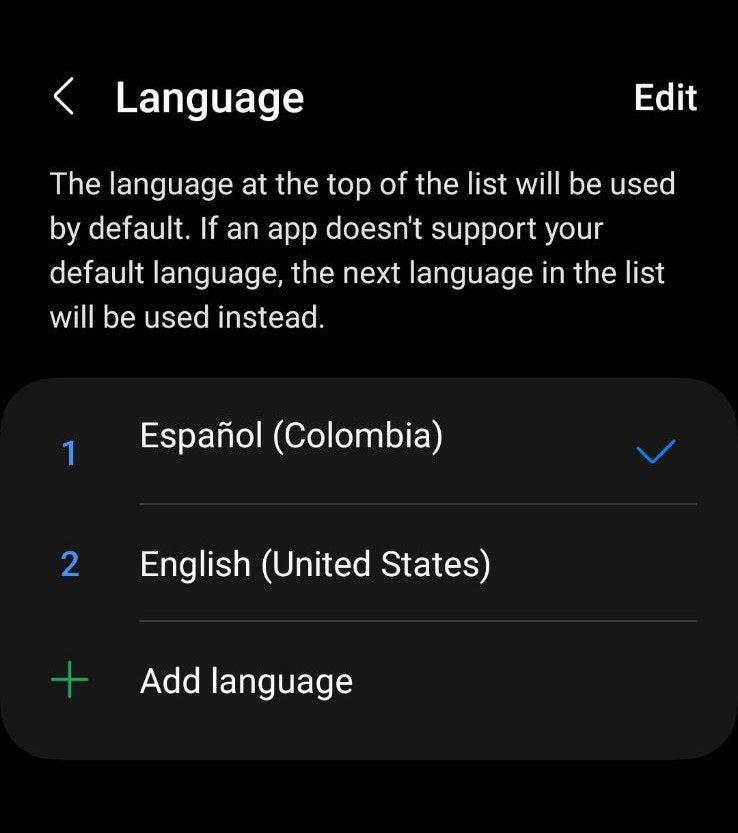
A Step-by-Step Guide: Adding and Changing Language on Samsung Phones
Adding and changing the language on your Samsung phone is a simple process that enables you to interact with your device more easily and effectively. To fully enjoy and personalize your experience with your Samsung Galaxy unlocked phones, you can adjust the language settings. Whether you want to immerse yourself in a new language adventure or are already a fluent speaker of the language, this customization allows for a unique and enjoyable user experience.
Below are the steps on how to add Spanish language by downloading it from existing language options on Samsung phones:
- Open the Settings app.
- Tap on General management.
- Tap on Language.
- Tap on Add language.
- If you don't see Spanish language in the list, tap on the More options (three vertical dots) icon in the Add language menu and tap on All Languages.
- Scroll down to the Spanish or Español language and tap on it.
- Select the region that you want to use for Spanish.
- Here you can set Español as the default language, by selecting Set as default option.

Additional Instructions to Get the Spanish Language on Your Samsung Phone
- Your phone may not have the Spanish language pack installed, if you don't see Spanish in the list of available languages. Language pack for Spanish or any other language that is unavailable can be downloaded from the Samsung website or Store.
- Once you have added Spanish to the list, you also have an option to change the keyboard language to the same by going to Settings > General management > Samsung Keyboard settings > Languages and types > Manage input languages and selecting Spanish.













